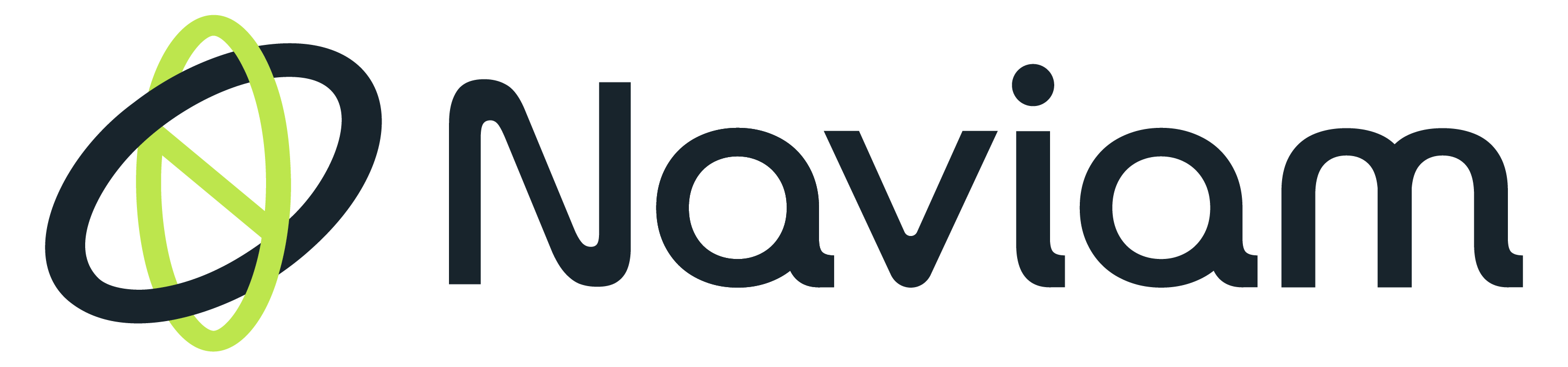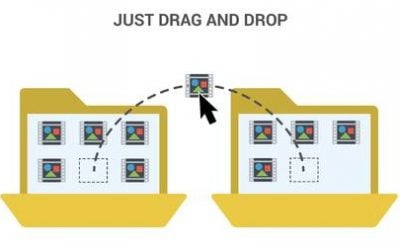Since the release of Maximo Work Centers, Maximo Inspection Forms have gained popularity in the work management circles, however, this powerful tool seems to be under-utilized for Maximo’s purchasing module. The below is an attempt to harness the potential for procurement.
A sample scenario would be as follows:
Procurement manager/stores supervisor creates an inspection form to be used when receiving items in the storeroom, and this form is linked on the Purchase Order for the Material Item.
Once the PO is approved and the stores person receives the item (‘Receiving’ application), they would be required to complete the inspection form (this could be toggled based on whether ‘Inspect on Receipt’ is ticked on for the Item)
Status of the material receipt will be changed from WINSP (Waiting inspection) to COMP only after the inspection form is completed.
Key points:
- Maximo’s default ‘Inspect on Receipt’ process does not have a trail of what has been inspected. Stores person has the ability to change the status from WINSP to COMP without any checks. By introducing inspection forms, we are asking the stores person to provide specific inputs on what they have inspected.
- Inspection forms come bundled ‘freely’ with standard Maximo’s Work Centers, and hence there is no further requirement to rely on a 3rd party Forms application.
- The UX technology behind Work Centers/Inspection Forms allows it to be launched on a tablet and makes it easy for the stores person to complete the forms, while they are physically inspecting.
How to create Maximo Inspection Forms for Procurement
Step 1: Item to be receipted
Identify a material item in the Item Master application with ‘Inspect on Receipt’ ticked on.
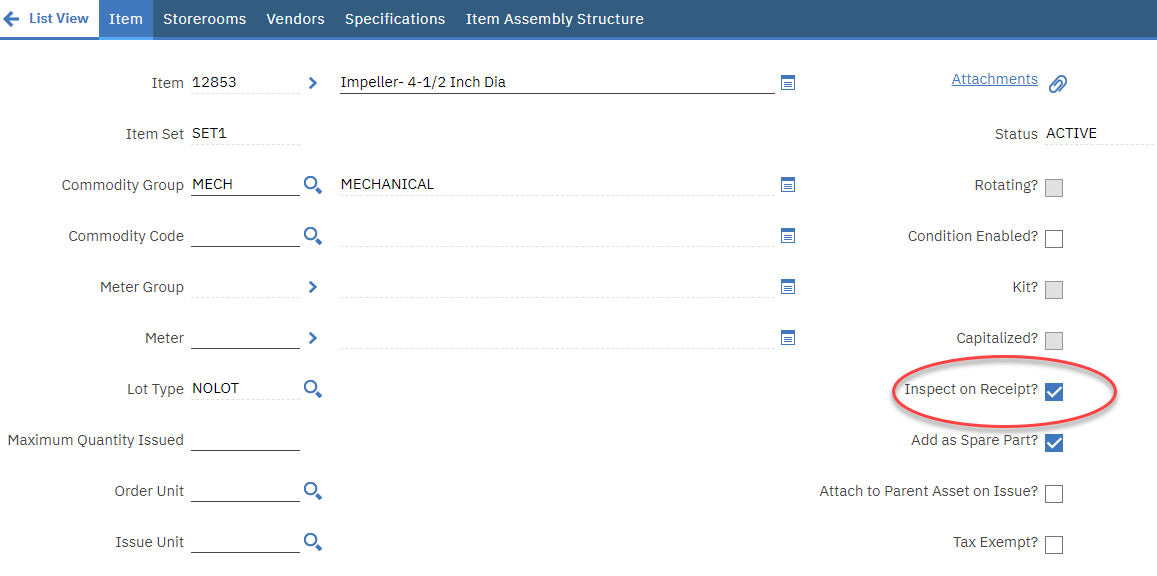
~ Item with ‘Inspect on Receipt’ ticked on ~
Step 2: Procurement specific Inspection Forms
In ‘Manage Inspection Forms’ application, the procurement manager or the stores supervisor creates inspection forms relevant to the type of item that needs to be inspected upon receipt in the storeroom.
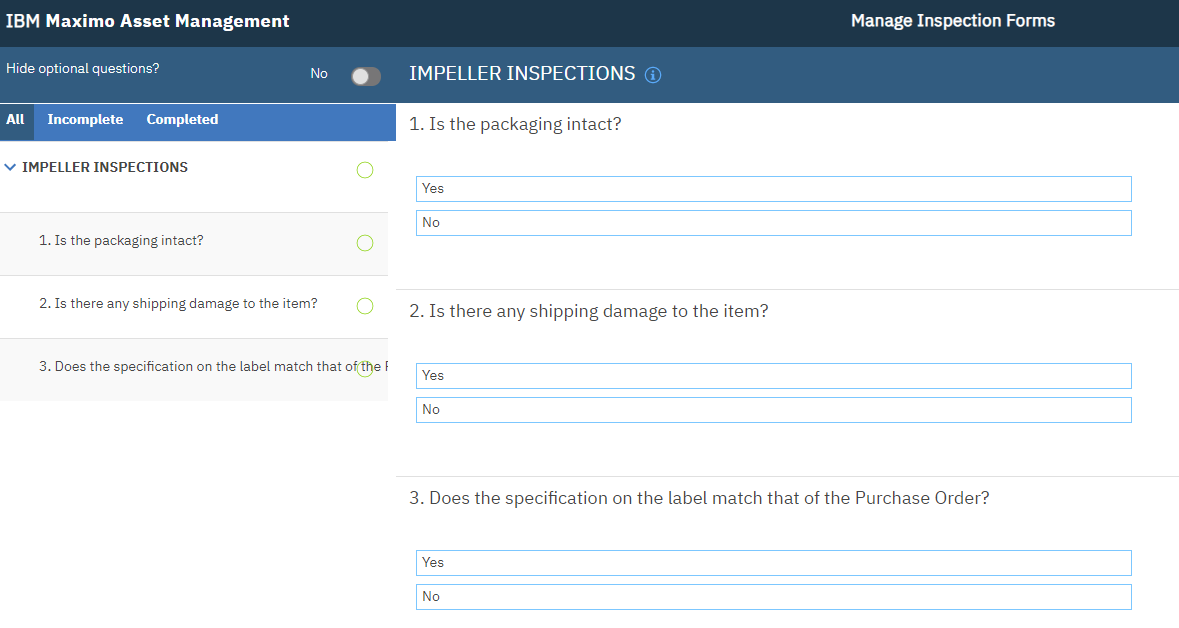
~ Procurement Specific Inspection Form with sample questions ~
Step 3: Link Inspection Form with Polines
In ‘Purchasing’ application, create a new Purchase Order, where in the PO Line, use the material item that needs to be inspected. As soon as the item is populated on the PO Line, the ‘Inspection Required’ field is automatically ticked on, making the ‘Inspection to Execute’ field mandatory. Select the inspection form that is relevant to the type of material item. Save the PO, and then approve it.
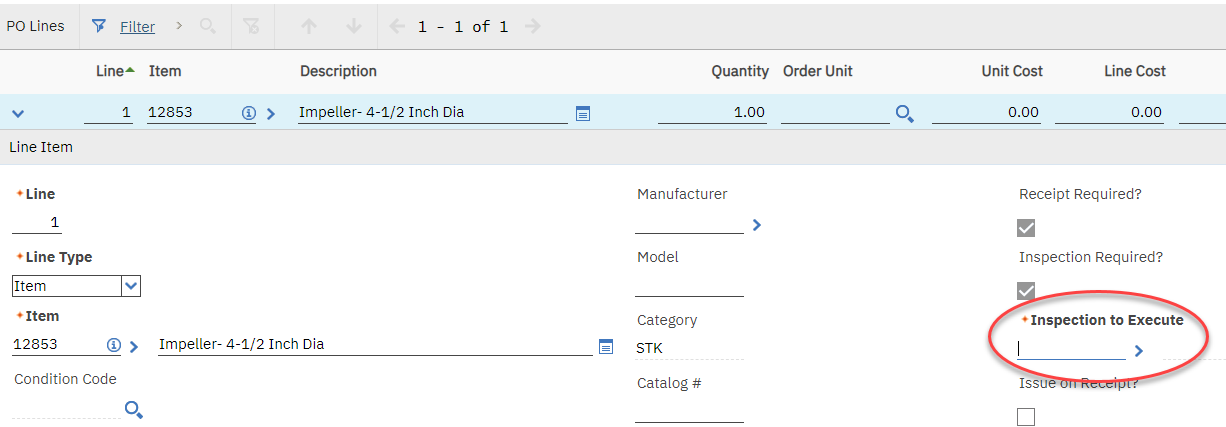
~ ‘Inspection to Execute’ field on PO Line ~
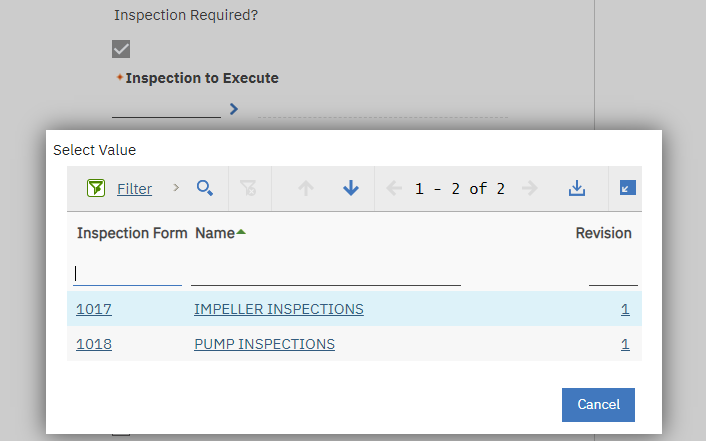
~ Sample value list for ‘Inspection to Execute’ field ~
Step 4: Using Inspection Form with RECEIPTS
In ‘Receipts’ application, pull up the approved purchase order, then select the ordered items for receiving, and save it. This will automatically generate an inspection result linked to the receipt.
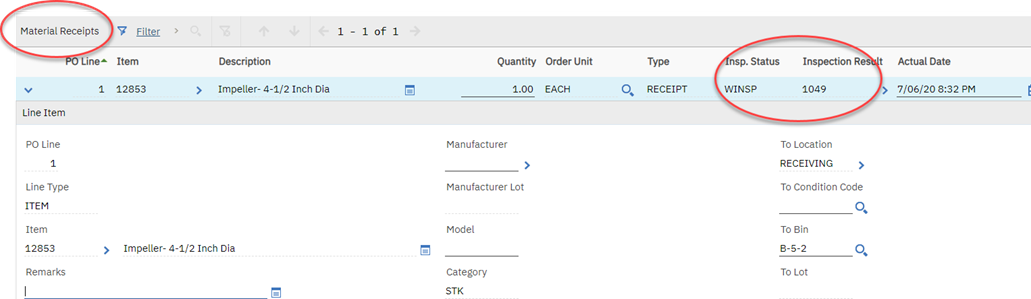
~ Inspection result associated with a receipt ~
The status of the receipt will stay as WINSP, until the inspection is completed in ‘Conduct an Inspection’ Work Center.
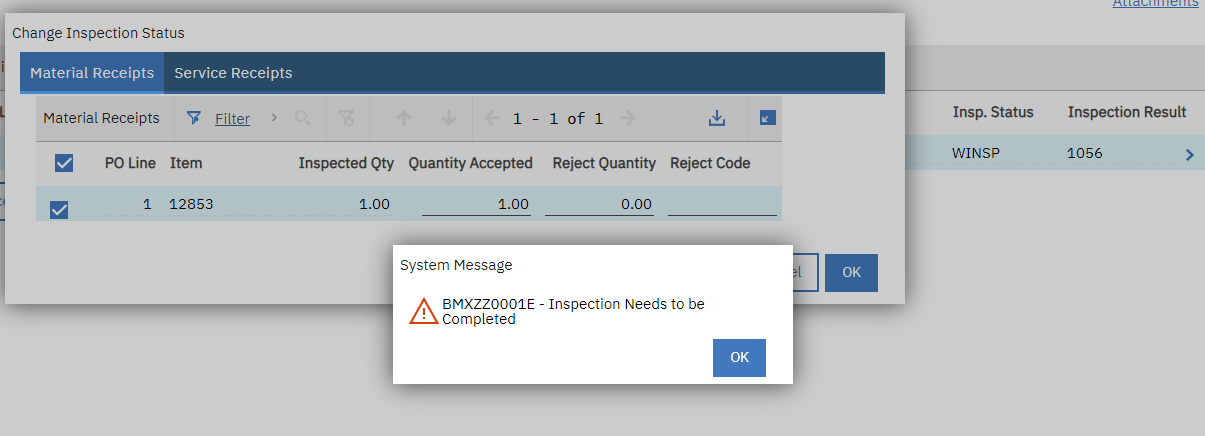
~ Inspection completion warning message ~
From the receiving application, navigate to ‘Conduct an Inspection’ Work Center, and locate the inspection to complete. The inspection would be in status ‘Pending’.
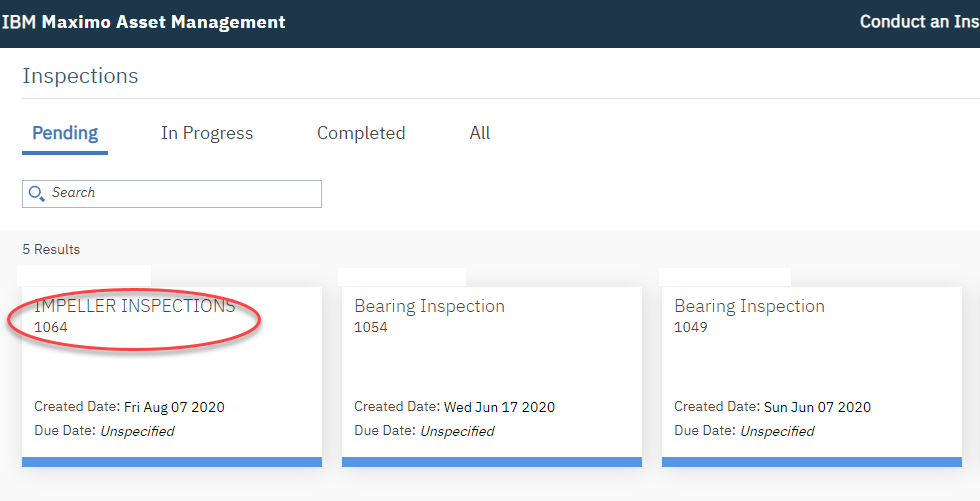
~ Inspection Form in ‘Pending’ status ~
Once the inspection is completed in the Work Center, users do not have to come back to Maximo, and click ‘Change Inspection Status’ in Receiving application. The RECEIPT transaction (to the holding location) will automatically change to COMP, and the TRANSFER transaction to the storeroom will also be added in.

~ Receipt and Transfer transaction automatically added in ~
For all enquiries related to implementing this solution for your procurement department, please contact BPD Zenith.