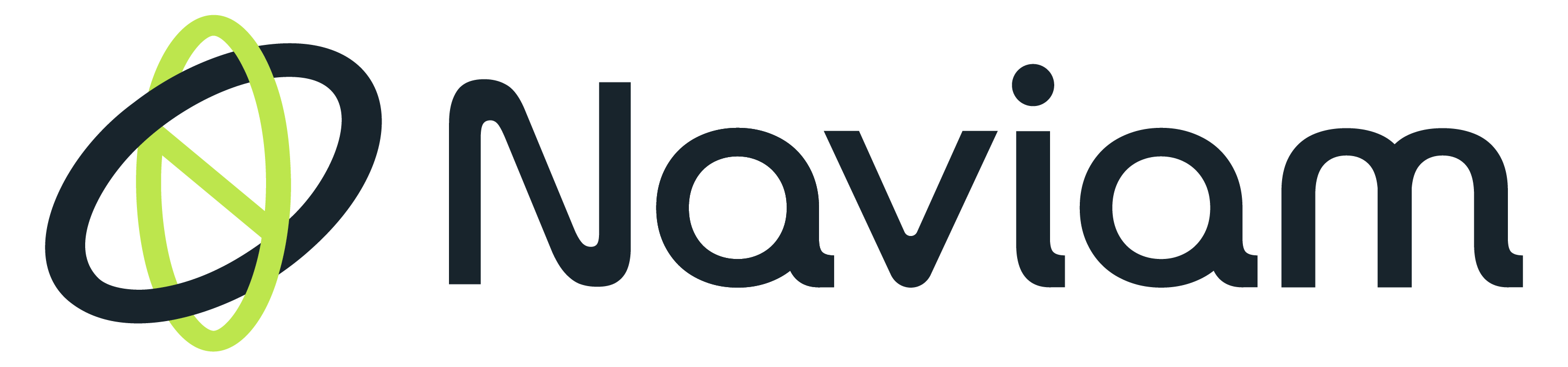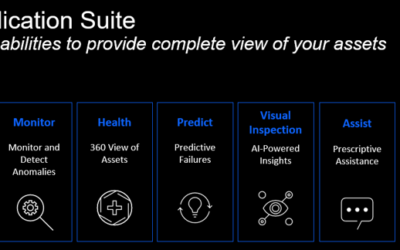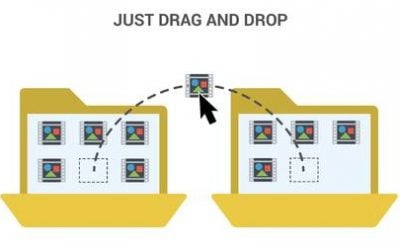In the dynamic world of asset management, IBM's Maximo stands out as a robust and comprehensive tool, facilitating organizations in optimizing their asset lifecycle and maintenance operations. However, as with any sophisticated system, encountering technical issues is inevitable. Troubleshooting these issues not only demands a deep understanding of the Maximo system but also a strategic approach to problem-solving. This blog delves into the art and science of troubleshooting within Maximo, offering valuable insights and practical techniques to navigate common challenges.

1. User Support:
Engaging with users is a crucial first step in the troubleshooting process. Effective communication helps to:
- Confirm the specifics of the issue, collect further details, and, when possible, obtain any error messages to better understand the context of the problem.
- Utilize collaborative tools such as MS Teams, enabling screen sharing for a clearer demonstration of the issues encountered.
2. Problem Identification:
Identifying and clearly defining the problem plays a pivotal role in the troubleshooting process. Effective strategies include:
- The ability to accurately identify and define the problem is the first step in troubleshooting.
- Sometimes a simple data comparison can do the trick. For example, a user reported an issue which only occurred on one Work Order. In such cases, we can extract the data of the problematic Work Order and compare with another similar Work Order which doesn't have that same issue.
- The error message says the WO is not valid when creating a Release PO.
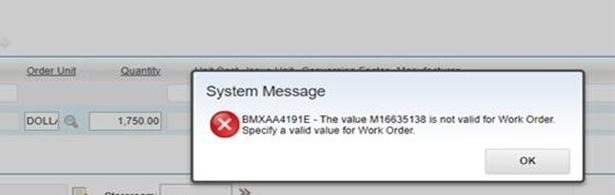
- Search another similar WO which has the same location and work classification etc.

- Run SQL query to extract two records from WORKORDER. Copy and paste to Excel.
- Compare the values of two WOs, ignore those date fields and we can easily spot that the values of WOACCEPTSCHARGES for two WOs are different which is most likely the cause of the issue.
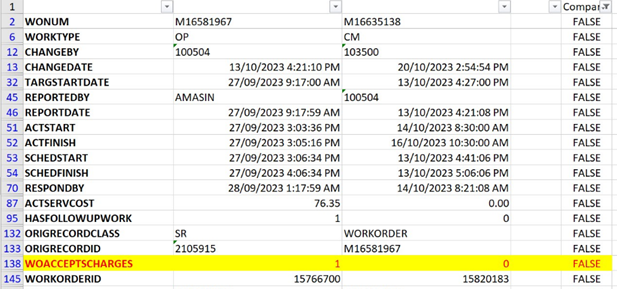
- Go to the problematic Work Order and tick the checkbox "Accepts Charges?" (WOACCEPTSCHARGES). Try again to create the Release PO and issue has been resolved.
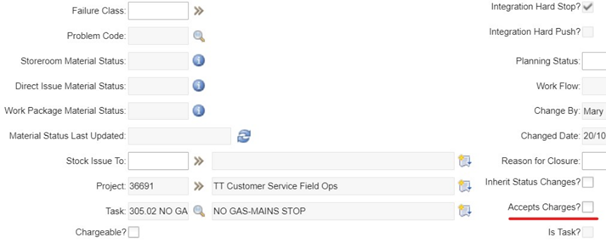
- The error message says the WO is not valid when creating a Release PO.
3. Log in as user's profile to reproduce the issue:
- Reproducing issue is one of the most important steps towards the solution especially for some complicated issues. We can log in as user's profile and try to reproduce the issue, so we can see how/when the issue occurs and also work out/test the solution.
- There are two methods:
- Replace the User Name (LOGINID) with yours in user's Maximo account and log in to replicate the issue. We would normally do this in one of Non-production environments, and only do this in production if it's required. Keep in mind that this method only works in Maximo environments which are configured with Active Directory Authentication.
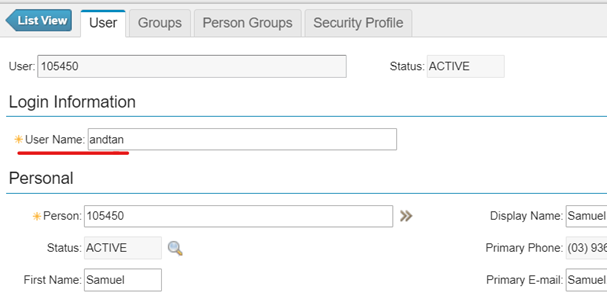
- Or add our user into the same Security Groups which the user is in and log in to reproduce the issue. But this may not work well in some workflow cases because you and the user may be in different Person Groups.
- Replace the User Name (LOGINID) with yours in user's Maximo account and log in to replicate the issue. We would normally do this in one of Non-production environments, and only do this in production if it's required. Keep in mind that this method only works in Maximo environments which are configured with Active Directory Authentication.
4. Log Analysis:
- Maximo logs play a crucial role in troubleshooting issues. Analyse Maximo application logs and server logs to identify error messages, warnings, or other indicators of problems.
- System Logs: Maximo generates system logs that record various events, errors, and activities within the application. These logs are essential for troubleshooting and diagnosing issues. When issue occurred, we can access system logs to check whether any errors were captured. The system logs normally locate in the Maximo installation directory like below:
<Root>\IBM\WebSphere\AppServer\profiles\AppSrv01\logs\...\SystemOut.log
For example, when a sampling group failed to generate WOs, we can first go to the cron task PlusDBaseCronTask to identify the action time and the server instance.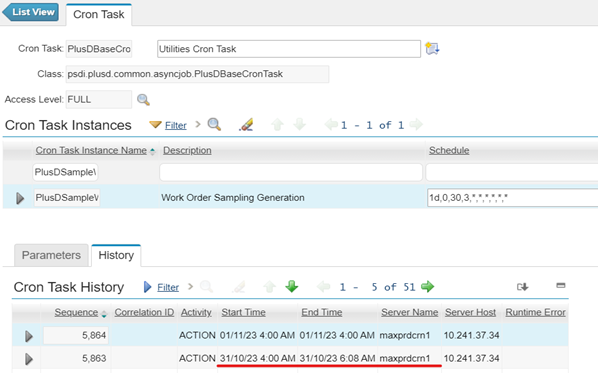
Then go to the server logs folder to find the System log based on the cron task action time, open the logs and try to find the text "[SampleWOGen]". Here is the ERROR which indicates that one asset in the Sampling Group is not in an operating status.
[31/10/23 5:38:23:557 AEST] 0000030d SystemOut O 31 Oct 2023 05:38:23:557 [ERROR] [maxprdcrn1] [] [SampleWOGen] Error Creating Workorder on Location: 2073938 / Asset: 513973 : psdi.util.MXApplicationException: BMXAA0090E - Asset 513973 is not a valid asset, or its status is not an operating status. - Error Logging: Maximo logs errors that occur within the application. These error logs can help administrators identify and resolve issues quickly.
Below is an example of error messages user received when trying to run Reorder item:
"BMXAA3463E - An error has occurred and must be corrected by a system administrator. Review the REORDER application log from the <HOME> directory to determine the cause of the error from the logged error messages"
Again we go to the server logs folder to find the SystemErr.log based on the time when the issue occurred and can see the error shows “The address code is not valid”:
[9/11/23 8:29:02:934 AEST] 000005ed SystemErr R psdi.util.MXApplicationException: BMXAA3901E - The address code is not valid.
……
[9/11/23 8:29:02:934 AEST] 000005ed SystemErr R at psdi.mbo.Mbo.setValue(Mbo.java:2441)
[9/11/23 8:29:02:934 AEST] 000005ed SystemErr R at psdi.app.inventory.Reorder.generatePRHeader(Reorder.java:1479)
[9/11/23 8:29:02:934 AEST] 000005ed SystemErr R at psdi.app.inventory.ReorderSet.reorder(ReorderSet.java:997)
……
Next go to the storeroom which we run Reorder item against to find the Ship to/Bill to Address and go to Organizations to check whether the address exists and is added to the Site:
Then we found the Ship to Address in the storeroom was not added to the storeroom Site. Once it's added to the Site and the issue has been fixed. - Specific Logs: In some cron tasks, we can also specify the logfile in the Parameters to capture more specific info on the cron task activities. When issue occurred, such logs will greatly help us to identify the issue quickly.
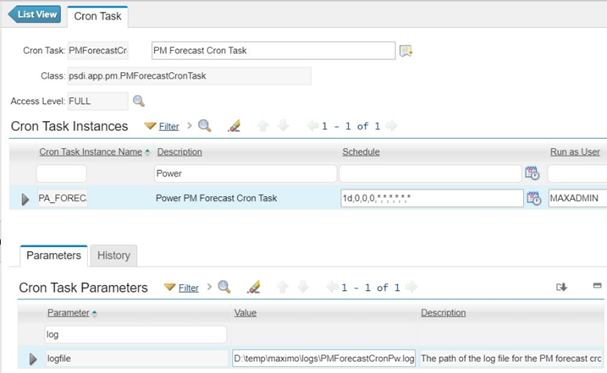
For example,
BMXAT0005E - PM 126373 is not due yet, or it does not fall within the active season.
BMXAA9342W - The next due date is not specified for floating PM 126373. To generate the PM, in the PM application, specify a next due date.
- System Logs: Maximo generates system logs that record various events, errors, and activities within the application. These logs are essential for troubleshooting and diagnosing issues. When issue occurred, we can access system logs to check whether any errors were captured. The system logs normally locate in the Maximo installation directory like below:
5. Troubleshooting Workflow issues:
- Troubleshooting workflow issues can be a bit like detective work. We need have a very good understanding about the workflow design, check the details carefully in the workflow history and analyse where and how the workflow flew to, hence to find out where the problems are.
- Maximo comes with few workflow actions which can help us on troubleshooting issues.
- View Workflow Assignments: We can check who are currently the workflow assigned to.
- View Workflow History: Maximo keeps the history of a workflow process. This includes information about when each step was executed, who performed the action, and any comments or notes associated with the step.
- View Workflow Map: The Workflow Map shows a graphic of a workflow process, including its nodes and connection lines. We can check the current location of the map in a process which is highlighted by a box around the node.
- View Workflow Assignments: We can check who are currently the workflow assigned to.
- The following approaches are recommended to troubleshoot the workflow issues.
- First, again, we can try to do a simple comparison in workflow histories. Find another similar record which uses the same workflow, open "View Workflow History" for both records to compare whether and where the workflow followed a different route.
Below shows an example of workflow issues. When routing the workflow of hundreds of WOs from status APPR to PNDNLD, only 2 WOs remained as status APPR. By comparing the workflow history, we found that the workflow for those 2 problematic WOs followed True action, instead of False action, at the node "SFS, Exclude Classification". Next we can just go to the workflow design to find out why these 2 WOs returned True at that workflow node. 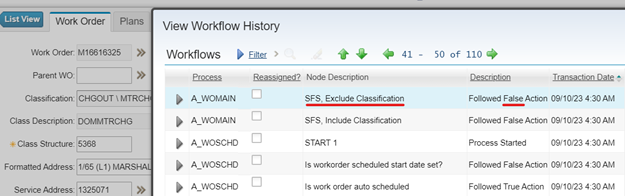
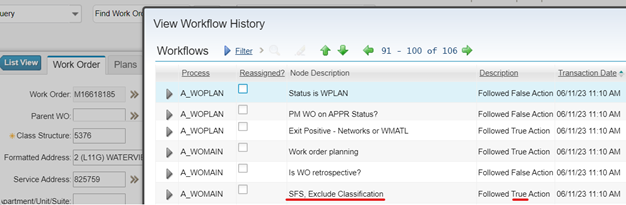
- First, again, we can try to do a simple comparison in workflow histories. Find another similar record which uses the same workflow, open "View Workflow History" for both records to compare whether and where the workflow followed a different route.
- Second, we can select action "View Workflow Assignments" to find out who are currently assigned to. Then we log in as the assignee's user profile and try to reproduce the issue. This will help us to understand more details on the issue and makes it easier to work out and test the solution.
Also, there is another approach which might be time consuming, but can normally help us to identify the issues. As just mentioned, we can use "View Workflow Map" to find out where the workflow currently locates, and understand why/how the workflow flew to there. We can check and compare the workflow history and workflow design step by step to find out which workflow node followed the wrong action and why.
5. Other Highlights:
Documentation Reference:
Refer to Maximo documentation, release notes, user guides, knowledge base and previous ticket notes to find information related to the issue and potential solutions.
Collaboration:
Collaborate with colleagues, online forums, or Maximo user communities to seek advice and share experiences in solving common issues.
Testing:
After implementing a solution, thoroughly test the system to confirm that the issue has been resolved and that no new issues have been introduced.
Change Management:
Document changes made during the troubleshooting. Ensure to comply with the company's Change Management process and changes are properly communicated to the relevant stakeholders.
Backup and Restore:
Always do backup and prepare the back-out scripts if possible before testing/implementing a fix in case troubleshooting efforts lead to unintended consequences.
Maximo is a complex system, and technology evolves. Remember that Maximo issues can vary in complexity, and some problems may require collaboration with other IT specialists or the vendor's support team. At BPD Zenith, our commitment to the Maximo community and dedication to delivering tailored solutions make us an ideal partner in tackling these challenges. For expert guidance and support on your Maximo journey, BPD Zenith is here to help you transform challenges into opportunities for growth and innovation.