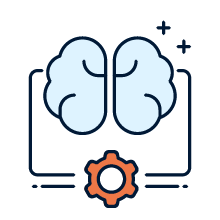When working with automation scripts in Maximo, we often encounter situations where we need to write SQL conditions to check certain criteria before executing specific sections of code. This is a common practice, but it can lead to hard-coded values and lengthy where clauses, which can be challenging to maintain and scale. In this blog post, I'll explore a more efficient way to handle these scenarios using the evaluateCondition() method in Maximo. This approach allows for a more flexible and scalable code, making it easier to manage and maintain.
The Problem: Hard-Coded Values and Complex Conditions
Using hard-coded values in your automation script can create several issues, including:
- Scalability: Hard-coding values makes it difficult to scale the code and adapt it to changing requirements.
- Flexibility: When a change is required, you need to modify the code itself, which can be time-consuming and prone to errors.
- Code readability: Large where clauses can make the code harder to read and understand, reducing overall maintainability.
A More Efficient Solution: The evaluateCondition() Method
To overcome these challenges, you can use the evaluateCondition("<your_condition>") method in your Maximo Automation Script. This approach allows you to define conditions in the Conditional Expression Manager application and reference them in your code, making it more flexible and easier to maintain.
For example, consider the following scenario:
- Perform Task Set 1 if an Asset belongs to Classification Set X.
- Perform Task Set 2 if an Asset belongs to Classification Set Y.
If you hard code the classification values in your automation script, you would need to modify the script every time there’s a change in the list of classifications. However, by using evaluateCondition() and defining custom conditions in the Conditional Expression Manager application, you can make these changes directly in the application without needing to modify the code itself.
Example code
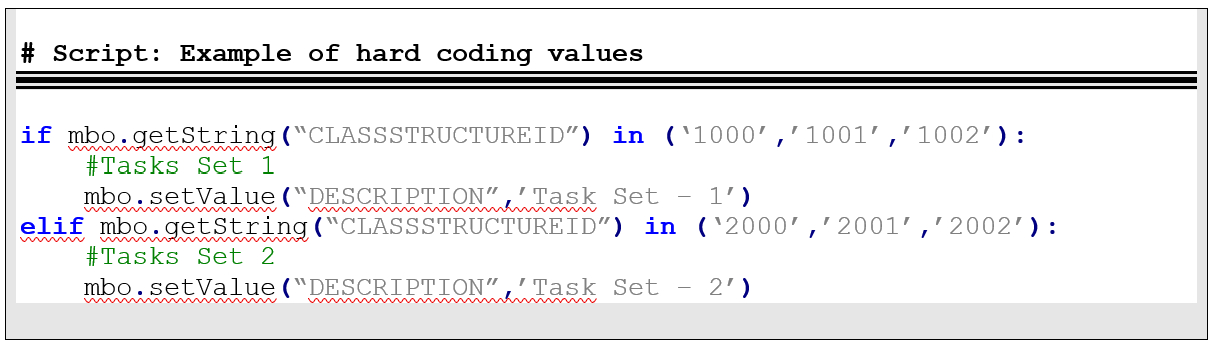
In the example of evaluateCondition() method, the “ASCL_LS_1” includes the condition in the hard coding values ('1000','1001','1002') and “ASCL_LS_2” includes '2000','2001','2002'.
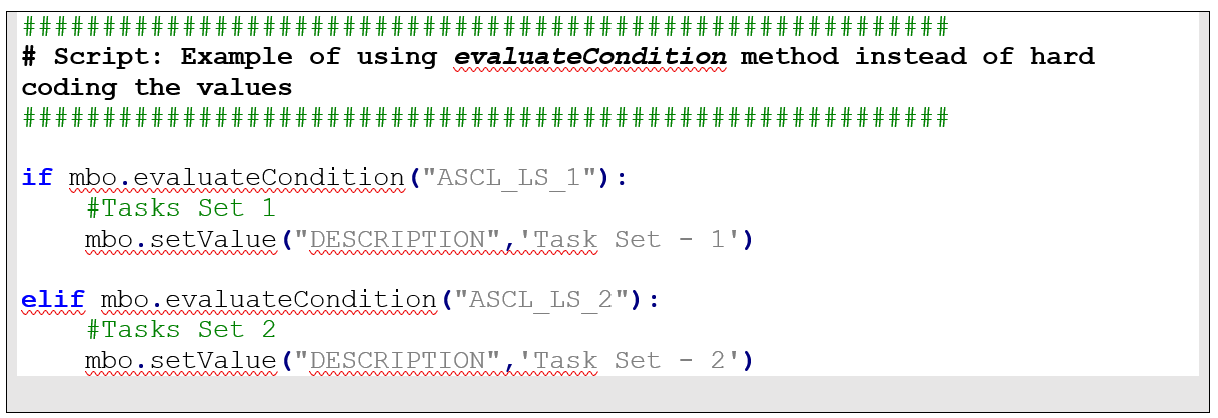
If the task condition needs to be modified in future, the developer can simply change the Expression section under “ASCL_LS_1” rather than change the original codes.
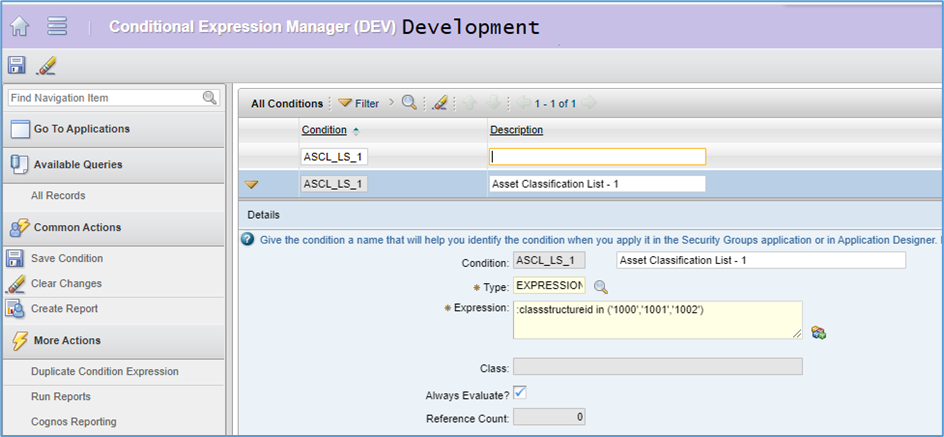
Alternative Approaches
While the evaluateCondition() method offers a more efficient solution, there are other options to consider:
- Automation Script Variables: Developers can use script variables to avoid hard coding values. However, this approach might not be suitable for complex where clause conditions that require more advanced handling.
- Array Lists: Using an array list in the automation script is another option, but it still requires modifying the script code when adding new classifications to the comparison list, making it less flexible than the evaluateCondition() method.
Conclusion
In conclusion, using the evaluateCondition() method in your Maximo Automation Script provides a more efficient and flexible approach to handling SQL conditions. By defining custom conditions in the Conditional Expression Manager application, you can easily adapt your code to changing requirements without having to modify the script itself. This approach streamlines the process of maintaining and scaling your automation scripts, making them more manageable and easier to understand.