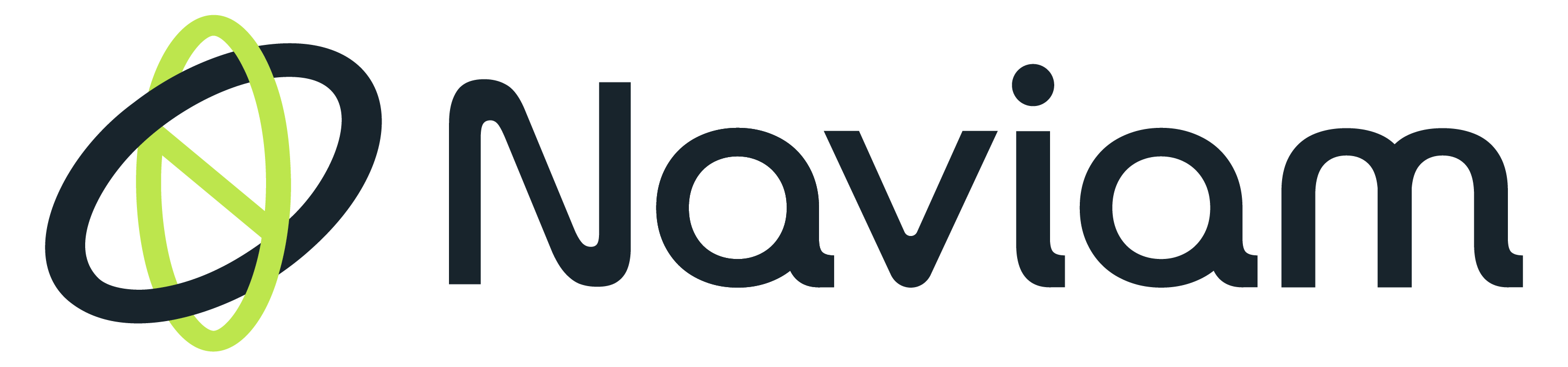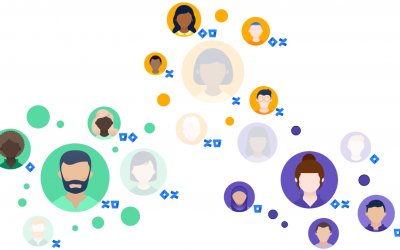In the rapidly evolving business landscape, the ability to make informed decisions swiftly stands as a cornerstone of success. The reporting is a key requirement for all types of business that enables a business to make informed decisions and decode challenges about its assets, facilities, and operations. IBM’s Maximo 7.6.x introduces a game-changing tool that simplifies this complex process: Ad-Hoc Reporting. This innovative feature caters to the pressing need for customised reporting without the hurdles of technical complexities. In this blog, we'll explore how Maximo’s Query-Based Reporting (QBR) system empowers businesses to create unique and insightful reports effortlessly.

Maximo 7.6.x Ad-Hoc Reporting
Maximo’s built-in Business Intelligence Reporting Tool (BIRT) is renowned for its capability to handle both simple and intricate reporting needs. Its Ad-Hoc, or Query-Based Reporting (QBR) feature allows end-users, regardless of their technical expertise, to design custom reports by selecting columns and specifying the SQL query in Maximo. It is an ideal reporting tool for businesses looking to create unique & custom reports.
Why Choose Maximo’s QBR?
- User-Friendly Design: Maximo's QBR does not require the user to possess technical development skills.
- Data at Your Fingertips: It provides data to end users which can be further used in their data analysis.
- Versatility: Whether you need a summary overview or a detailed breakdown, QBR supports both types of reports.
- Efficiency: By leveraging QBR, businesses can significantly reduce the need for custom BIRT report creation and maintenance, streamlining operations.
Key Features of Maximo’s QBR:
Content - Parent Category
Maximo Ad Hoc Reporting (QBR) Functionality enables Multiple Report Object Structures to be associated to a single application. The user will then be able to select from multiple Parent Categories (ROS) to begin their Ad Hoc Report Creation.
Summaries and Calculations
With Maximo 7.6, the ad hoc reporting features have been extended to enable the use of summaries and calculations. These added features greatly expand the types of ad hoc reports that users can create.
Use Dynamic Query
New configurable features are available for QBR starting in Maximo 7.6.0.6. These new features include the ability for the user to apply the dynamic application query to a saved ad hoc report at run time.
Getting Started with Ad-Hoc Reporting:
First, open the Application such as Work Order Tracking and click the “Create Report” from the Common Action. Then, following the steps as shown in the pictures below:
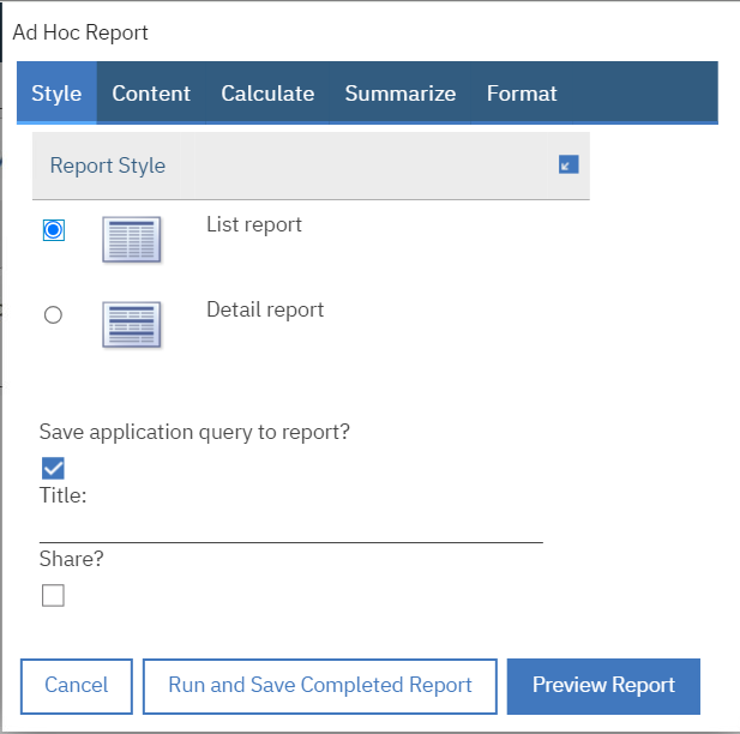
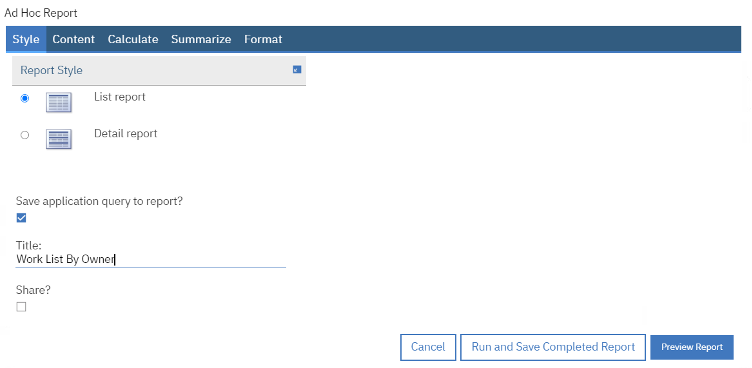
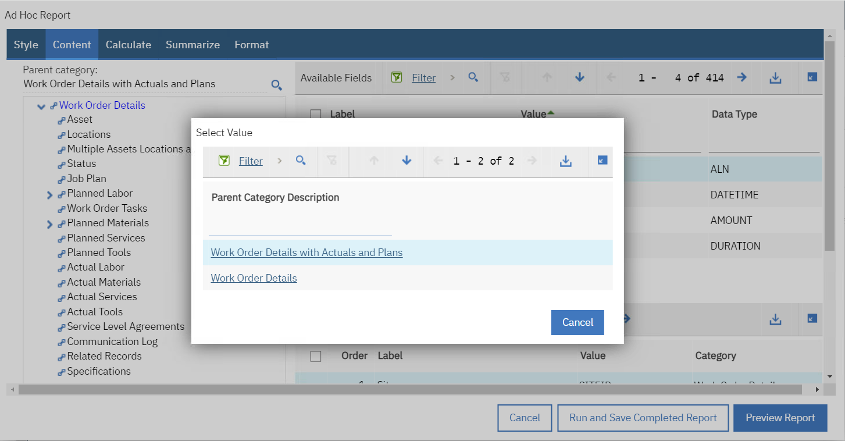
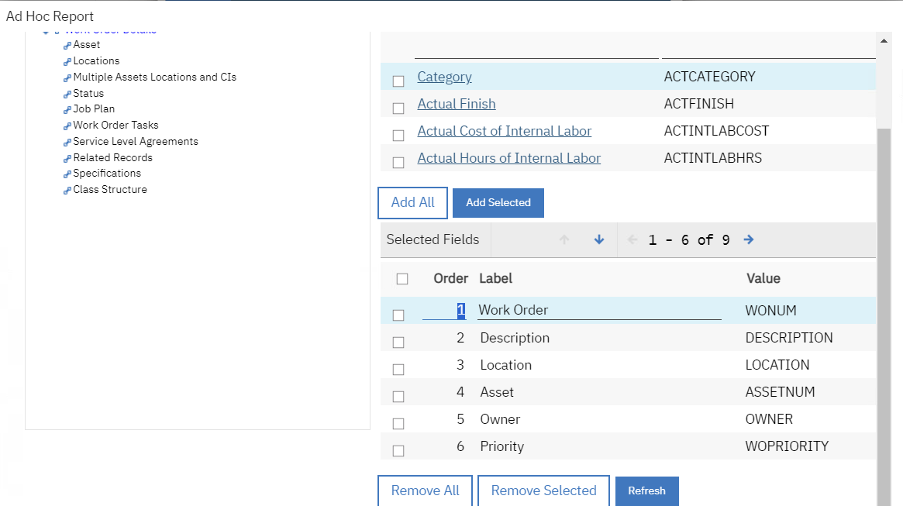
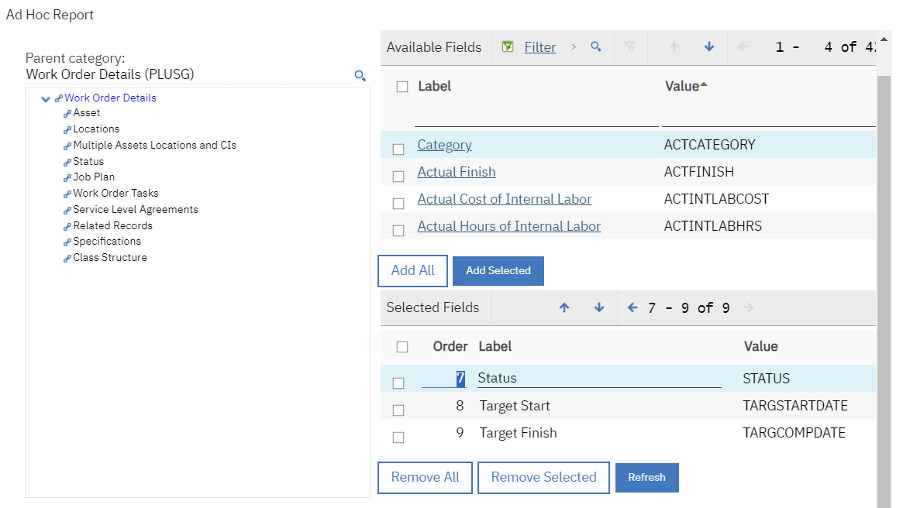
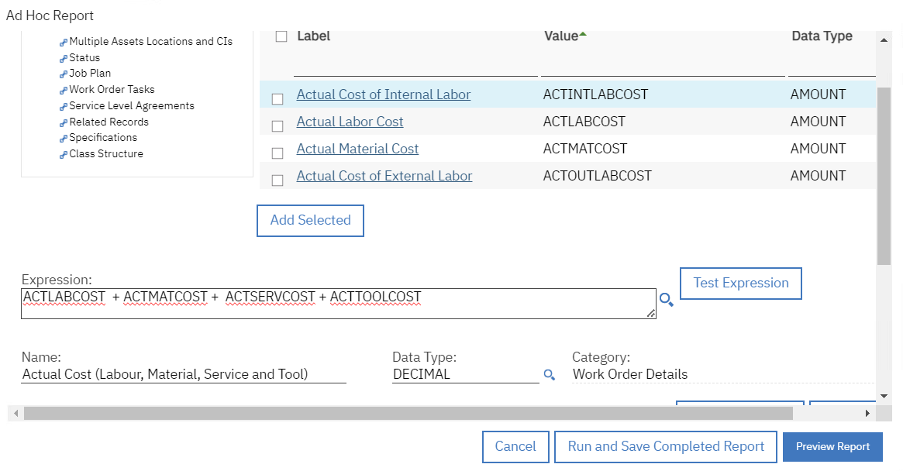
- Example: Actual Cost (Labour, Material, Service and Tool)
- ACTLABCOST + ACTMATCOST + ACTSERVCOST + ACTTOOLCOST
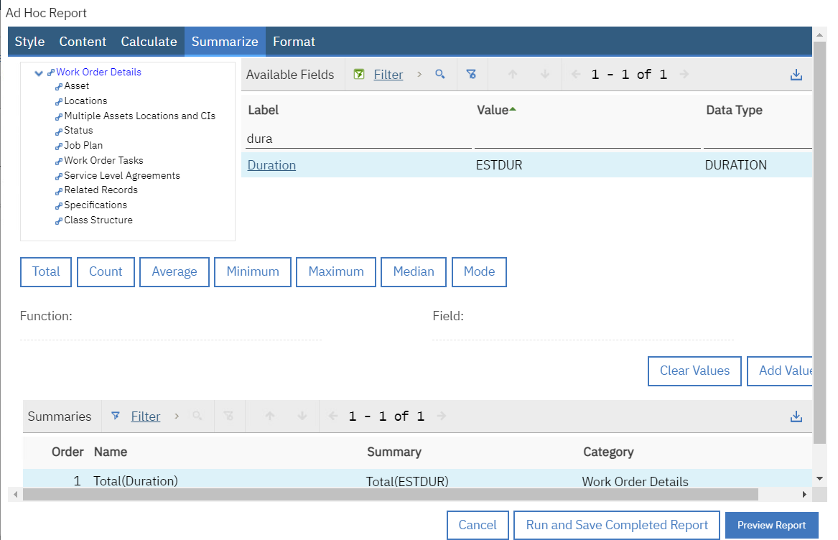
- Total
- Count
- Average
- Minimum
- Maximum
- Median
- Mode
Format tab – allow the user to define the formatting options such as filter condition, sorting and grouping. QBR supports filtering, grouping and sorting on one or more attributes selected in the previous tab.
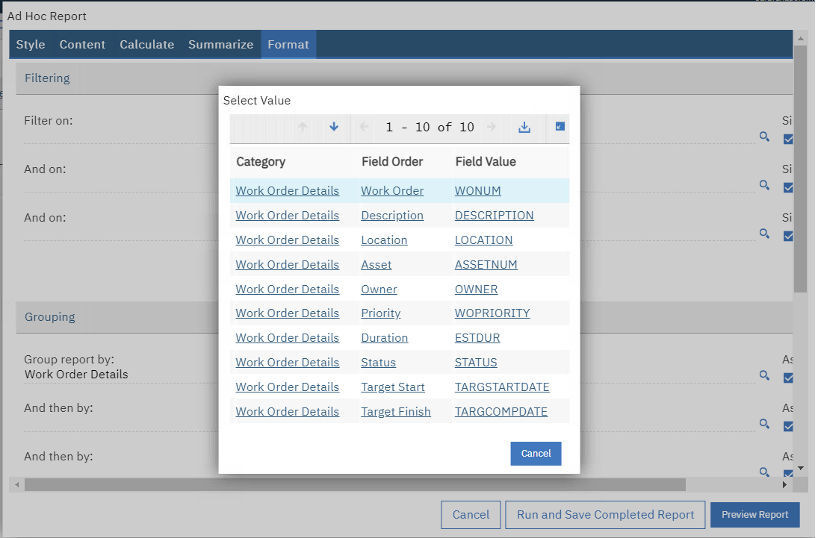
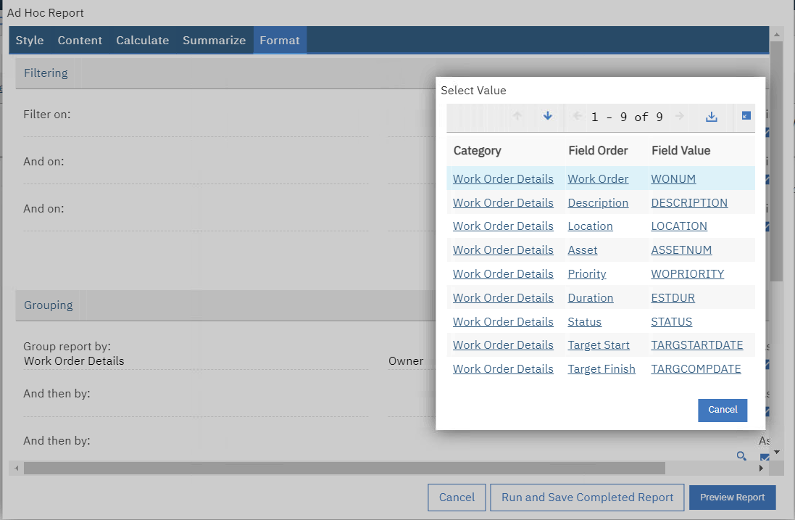
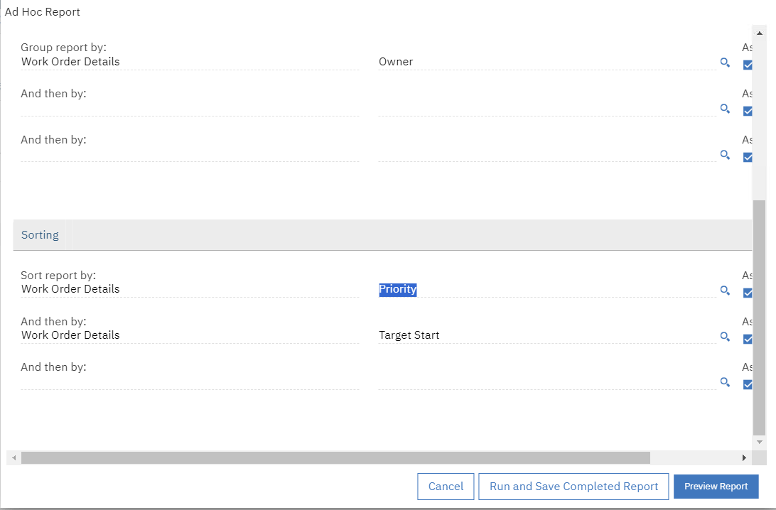
Finally, run and Save the completed report!
Conclusion
Maximo 7.6.x’s Ad-Hoc Reporting tool marks a significant leap towards simplifying data analysis, ensuring that insightful, customised reporting is within reach for every user. By embracing this user-friendly tool, businesses can enhance their decision-making process, ensuring they stay ahead in the competitive market. If you’re looking to unlock the full potential of your data with Maximo’s QBR but need some expert guidance, don’t hesitate to reach out to us at BPD Zenith. Our team of experts is here to support you every step of the way, ensuring your journey towards data-driven decision-making is both successful and straightforward.